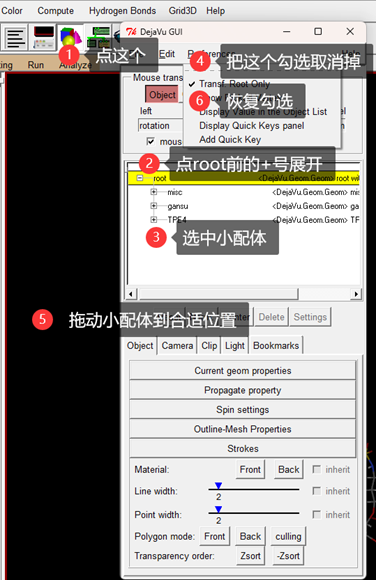Study note:Autodock对接
Study note:Autodock对接
由于ledock不能用于非蛋白质受体的对接,有时候还是要捡起来AutoDock的。笔者并没有人带,只好使用UI界面避免把参数搞错。
结构来源
在RCSB PDB或其他PDB数据库获取蛋白质数据。搜索时需要搜索全称,选择structure来找到想要的蛋白质的结构。下载蛋白质的PDB文件,使用PyMOL打开,检查是否有水和配体,进行移除:
1
2
remove solvent
remove organic
完成后,Export Molecule保存为PDB文件,也可以用命令:
1
save structure.pdb, all
小分子通常是Gaussian计算而来,导出为mol2或PDB格式即可。
前处理
将adt.bat、autodock4.exe、autogrid4.exe复制到工作文件夹,双击adt.bat启动adt。
a. 大分子
- 加氢:Edit→Hydrogens→Add→OK
- 电荷:Edit→Charges→Compute Gasteiger
- 刚性判断: Edit→Atoms→Assign AD4 type
- 导出:File→Import→write PDBQT
b. 小配体
- 小菜单Ligand→input → Open打开配体
- Ligand→Torsion Tree→Choose root
- Ligand→Torsion Tree→Detect root
- Ligand→Torsion Tree→Expand
- Ligand→Torsion Tree→ Choose Torsion
- Done
- Ligand→Output→Save as PDBQT
进行Autogrid
- 小菜单Grid→Macromolecule→Open
- 此处会弹出两对话框,均OK
- Grid→Set Map Types→Open Ligand
若小分子位置不对劲,如图操作:
- Grid→Grid Box;设定好后File→close saving
- Grid→Output→Save GPF 此处需要手敲后缀
- Run→Run Autogrid 选择刚保存的GPF文件
Tips: Autodock 4.2 cannot recognize Boron. If necessary, you need to modify AD4-parameter.dat and gpf file manually.
Docking
- docking→Macromolecule→set grid filename
Tips: It’s normal to be unresponsive at this point.
- Docking→Ligand→Open
- Accept
- Docking→Search Paraments
Tips: The first option is more accurate.
- Doking→Doking Paraments
- Accept
- Doking→output
- Run→Run Autodock 选择刚保存的DPF文件
流程图:
flowchart TD
B[从RCSB PDB获取蛋白质结构]
subgraph Preparation["结构准备"]
direction LR
B --> C[使用PyMOL打开大分子]
C --> E[移除溶剂、有机配体]
E --> F[导出PDB文件]
end
F --> H[复制ADT到工作目录]
H --> I[启动ADT]
subgraph Preprocess["前处理"]
I --> J[大分子]
I --> K[小分子]
subgraph Protein["大分子预处理步骤"]
direction LR
J --> J1[加氢]
J1 --> J2[计算Gasteiger电荷]
J2 --> J3[分配AD4类型]
J3 --> J4[导出PDBQT]
end
subgraph Ligand["小分子处理详细步骤"]
direction LR
K --> K1[打开配体]
K1 --> K2[选择根原子]
K2 --> K3[检测根原子]
K3 --> K4[扩展]
K4 --> K5[选择扭转]
K5 --> K6[导出PDBQT]
end
end
J4 --> L[打开大分子]
K6 --> L
subgraph AutoGrid["AutoGrid计算"]
direction LR
L --> M[设置Map类型]
M --> N[调整网格盒位置和大小]
N --> O[保存GPF文件]
O --> P[运行AutoGrid]
end
subgraph Docking["分子对接"]
direction LR
P --> Q[设置网格文件]
Q --> R[打开配体]
R --> S[设置搜索参数]
S --> T[设置对接参数]
T --> U[设置输出]
U --> V[运行AutoDock]
end
V --> W[完成]
style Preparation fill:#f9f,stroke:#333,stroke-width:4px
style Preprocess fill:#bbf,stroke:#333,stroke-width:4px
style AutoGrid fill:#bfb,stroke:#333,stroke-width:4px
style Docking fill:#fbf,stroke:#333,stroke-width:4px
This post is licensed under CC BY 4.0 by the author.